Infogram is great for working in teams. Before getting started on projects with your colleagues, you'll have to set up your profile.
- Your team administrator adds you to the team
Once your team admin will have added you to his or her team, you will receive an email notification from Infogram. In case you do not see a message in your inbox, check the spam folder.
- Join Infogram via the received email
The email will contain a message, prompting you to join Infogram. It will indicate the person who has added you to his or her team, as well as the team name.
- Enter your email address and create a password
After clicking Join, you will be redirected to the Infogram website and asked to provide your email address, as well as create a password, in order to sign up.
- Provide info about yourself
Then, you'll be asked to provide some basic information. Type in your first and last name, indicate your organization, role, and voila, you're all set!
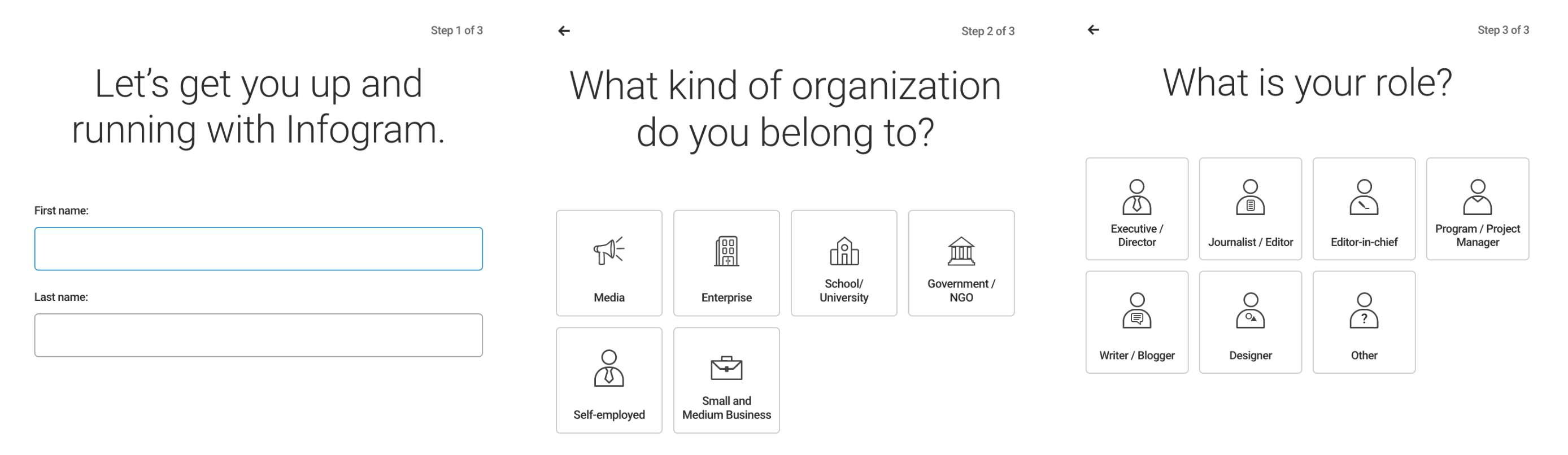
- Switch between your personal and team account at any time
Once in the library, you can switch between your personal and team accounts in the top left corner of the editor. Enjoy using Infogram with your team!
- If you already have an Infogram account set up and someone adds you to their team, you will receive a message like the one displayed below.