Building new pieces of content on existing structures is a big time saver. Now you can group objects, such as text, charts, icons, and images, then duplicate and edit them in a flash. You can also animate, resize, rotate, layer and align groups.
Note: The grouping option is available only in template projects. For more, read the tutorial about creating a chart or infographic.
- Select multiple objects by clicking on the canvas and dragging the cursor.
- Click on Group objects in the right-side settings panel. You will find the option if you right-click on the canvas as well.
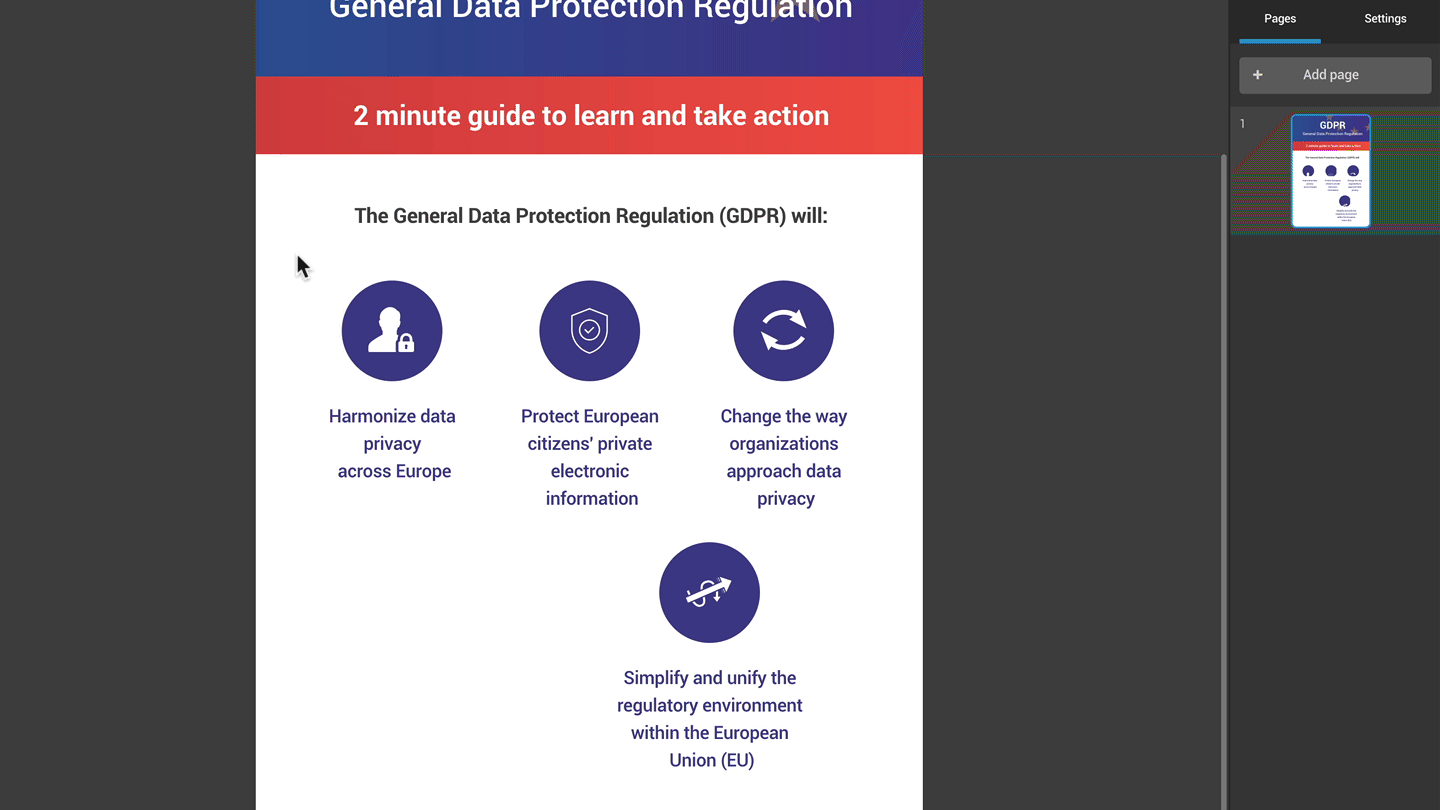
- Double-click on any object in the group to edit it by using the settings panel on the right. Click outside of the grouped area to remove the selection.
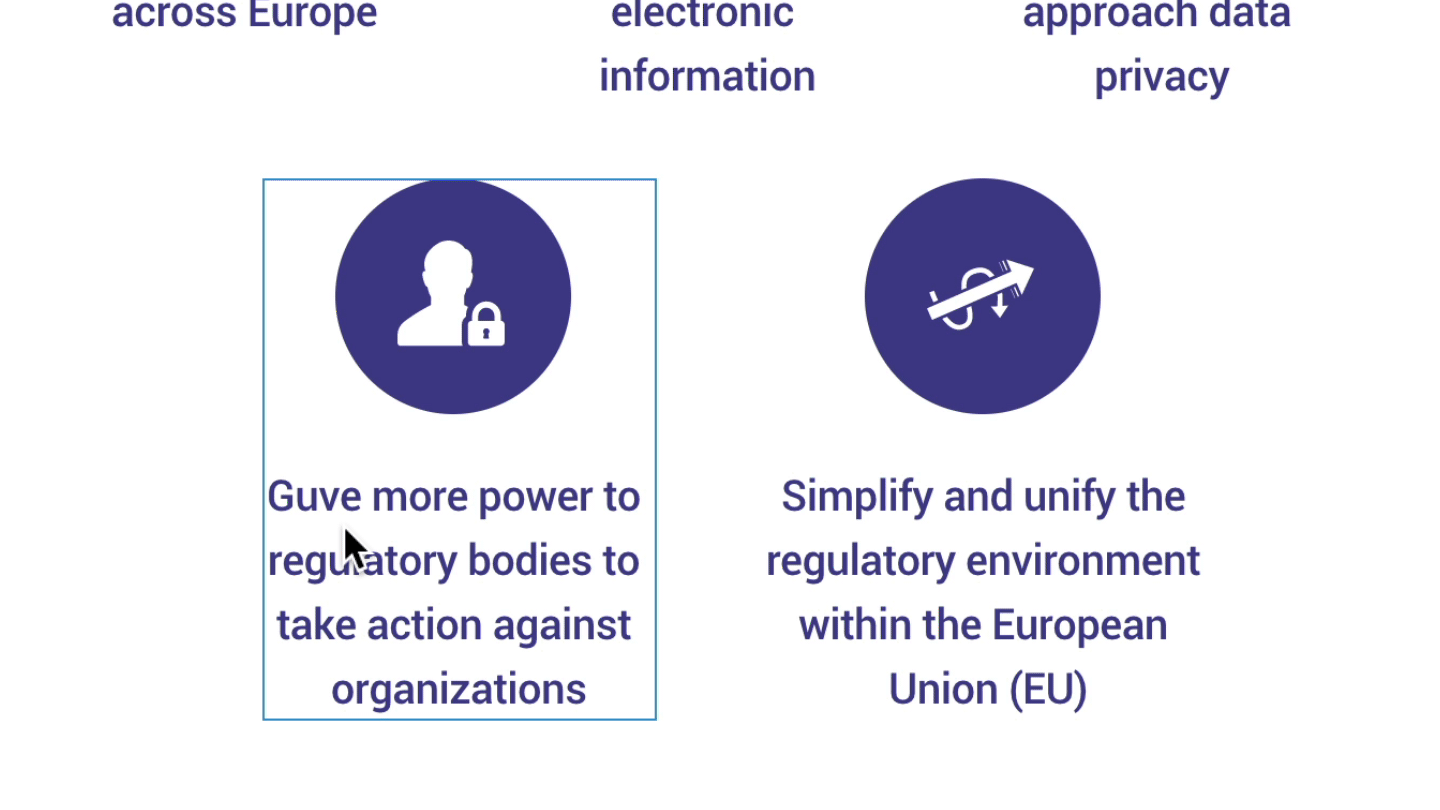
- To ungroup objects, select the group and click on Ungroup element in the settings panel on the right.
In the settings panel, you can also:
- Layer and align content in the group.
- Resize the group by drag and dropping or inserting the height and width in pixels.
- Add animations to the whole group.
- Make your content accessible.