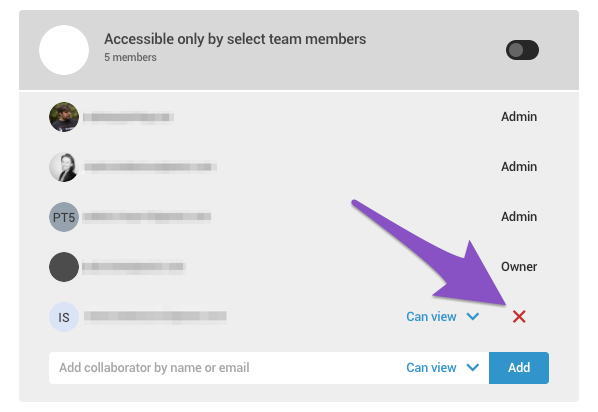By default, projects within a team library are accessible to everyone on the team. Team admins have control over who has the rights to view or edit a project – users not added to the list will not see the project in their team library.
Who can use this feature?
Grant permission to view or edit a project
Admins can view and edit all projects in the team library. Accounts assigned the Viewer role can only view a project and cannot share it. Only Admins and Owners can change the permission status.
- Open a project in your team account library.
- Click the Share button at the top right corner of the editor.
- Switch to the Add team members tab and disable the option Accessible to anyone on the "..." team.
- In the Add collaborator by name or email field, search for team members by their name or email address and select the permission type: Can view or Can edit. Confirm by clicking Add.
An email invite to view or edit the project will then be automatically sent out to the team member selected.
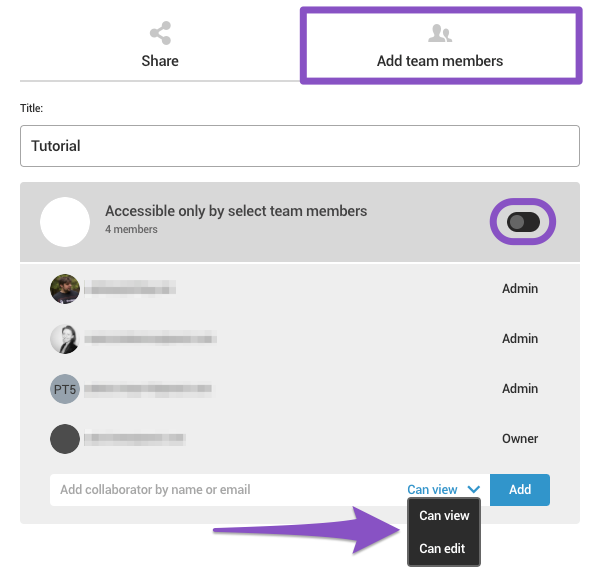
- To remove permissions, click on the X icon next to the team member's email.