Treemaps are great for displaying trends and comparisons. Use them to show hierarchical information as a cluster of rectangles varying in size and color, depending on the data.
Adding a treemap to your project
- Go the toolbar on the left of the editor and click Add chart.
- Scroll down the list until you see the treemap or use the search bar.
- Click on the chart's thumbnail or drag and drop in onto the canvas.
Adding data to your treemap
- To open the chart's datasheet, double click on it or click Edit data in the right-side settings panel.
- You can then start adding data by either typing it in manually or by using one of the available data import options. All charts have placeholder data ready for you to edit.
Best practices for creating treemaps
- Label each region clearly with text or numbers.
- Use contrasting colors so that every region can be easily distinguished in the chart.
- If you have a lot of data, avoid labeling every box not to create confusion.
- Don't have too many boxes in the treemap, because the space is limited. It's important for the chart to be easy-to-read.
To learn more about chart creation and customization within Infogram, head over to the chart section of our knowledge base.