If you've created a project that has a map or chart with multiple tabs, you can select which tab you'd like to be displayed in your download. Follow the steps below to download select tabs.
Who can use this feature?
Download select tabs in template projects
- When working on your project, click on Download at the top right corner of the editor.
- Select the tab(s) you wish to appear in the downloaded file.
- Choose the download format at the top, and click Download in the right-side panel.
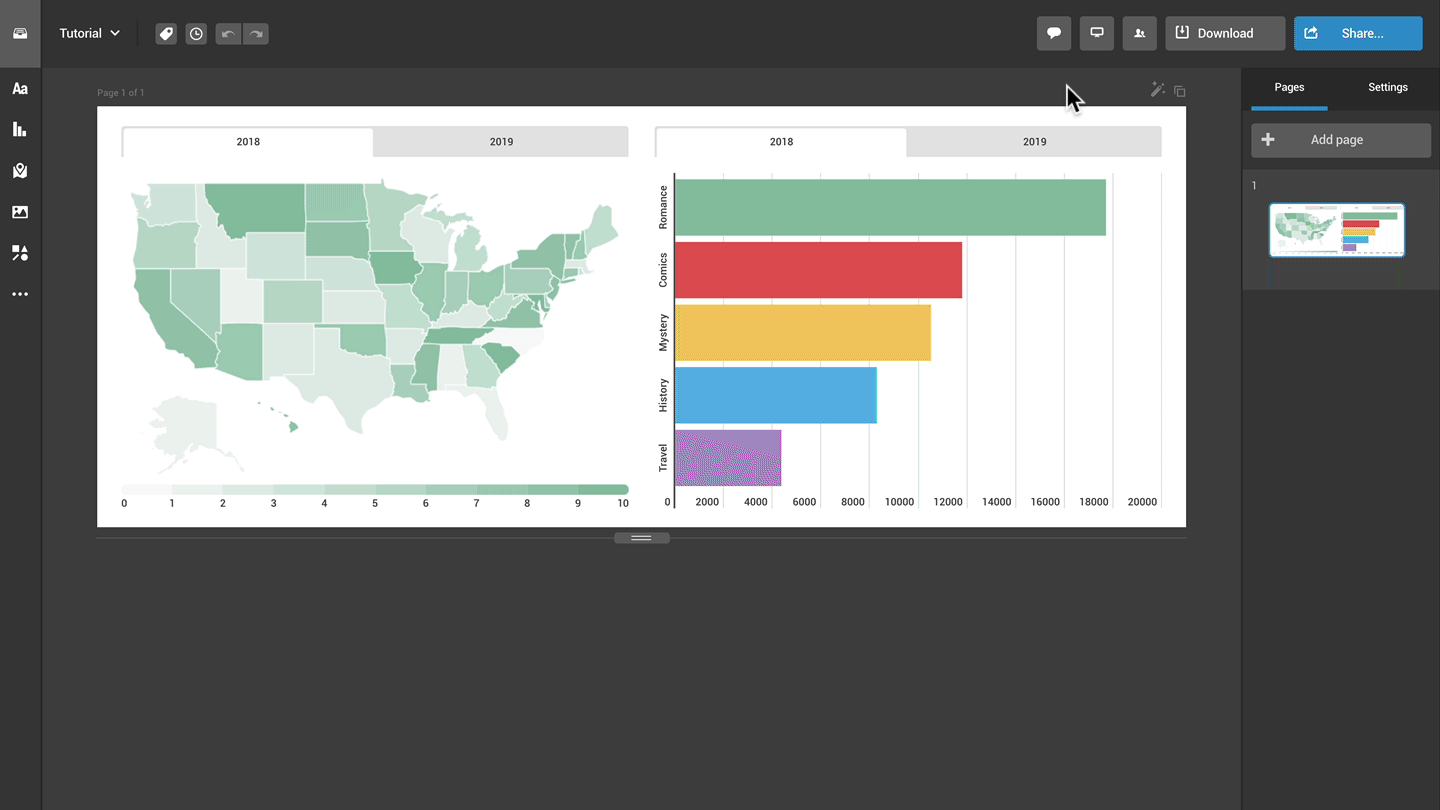
Download select tabs in responsive web and mobile layouts
- When working on your project, click on Download at the top right corner of the editor.
- In the left-side panel, select the tab(s) you wish to include in the downloaded file.
- Choose the download format at the top, and click Download in the right-side panel.
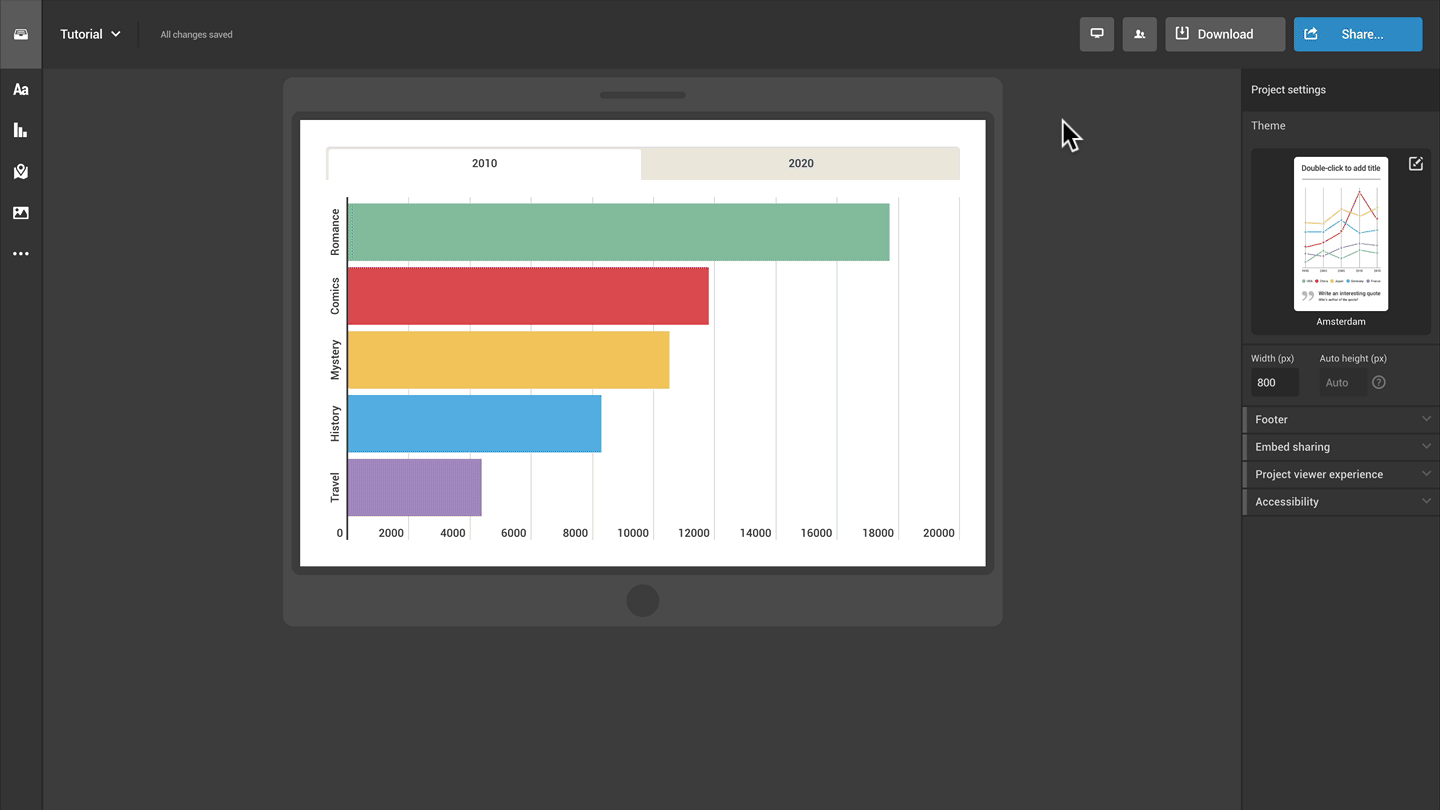
It's also possible to download a specific tab of your map or chart by right-clicking on it and selecting the Export as... option. For more, check out the article on downloading select objects.