Once you select a project type in your account library, you will be taken to the editor. There, you can add objects to the canvas, edit them, and share or download your content.
You can insert various objects onto the canvas from the toolbar on the left side of your editor. There you will find:
- text objects
- interactive charts
- interactive maps
- an image and icon library and database
- shapes
- media and data integrations
Add an object to the canvas
- Click on any of the icons in the left-side toolbar to open and browse different object libraries.
- Select the object you want to use, click Insert or drag and drop the object onto the canvas.
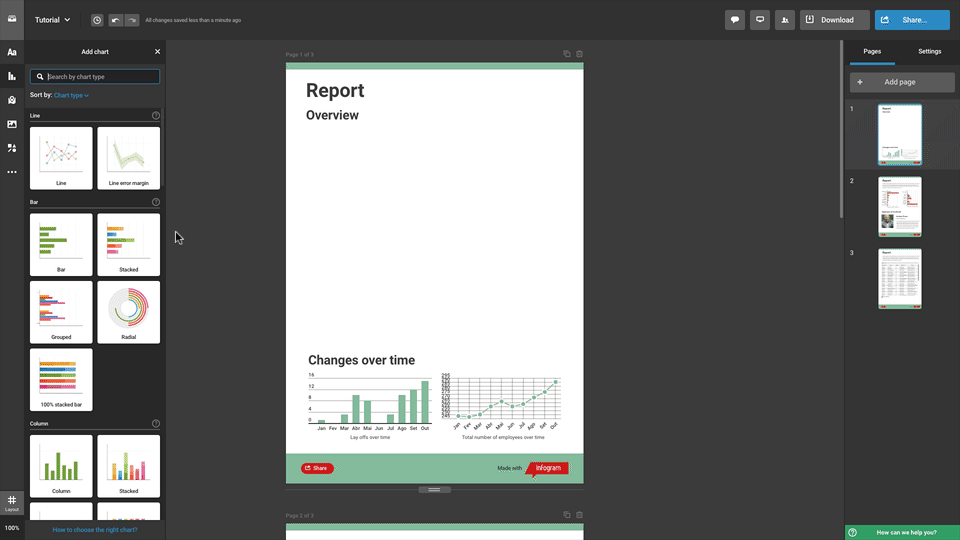
- Move objects around the page by clicking and dragging.
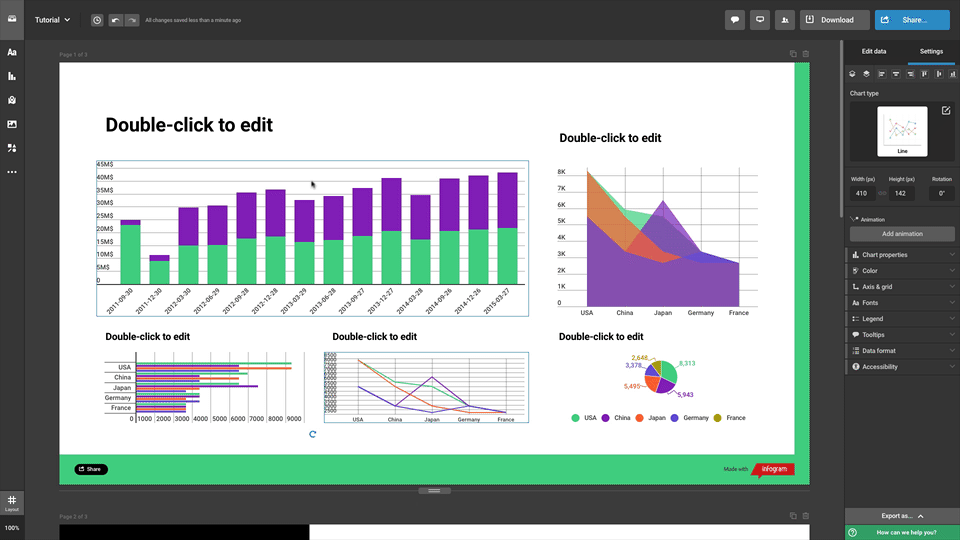
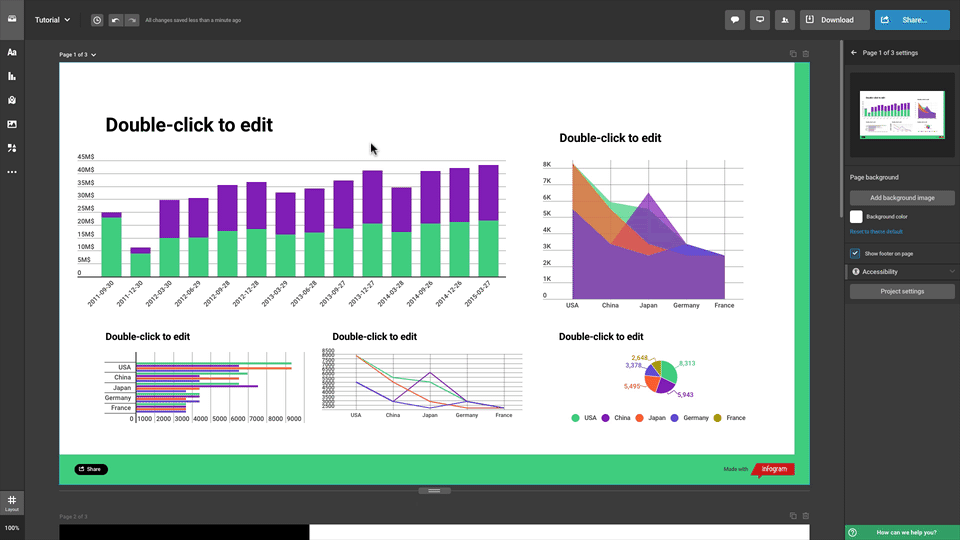
Layer objects
Right-click to select the object and use the quick menu to:
- Move to front – layer the object on top
- Move to back – layer the object in the background
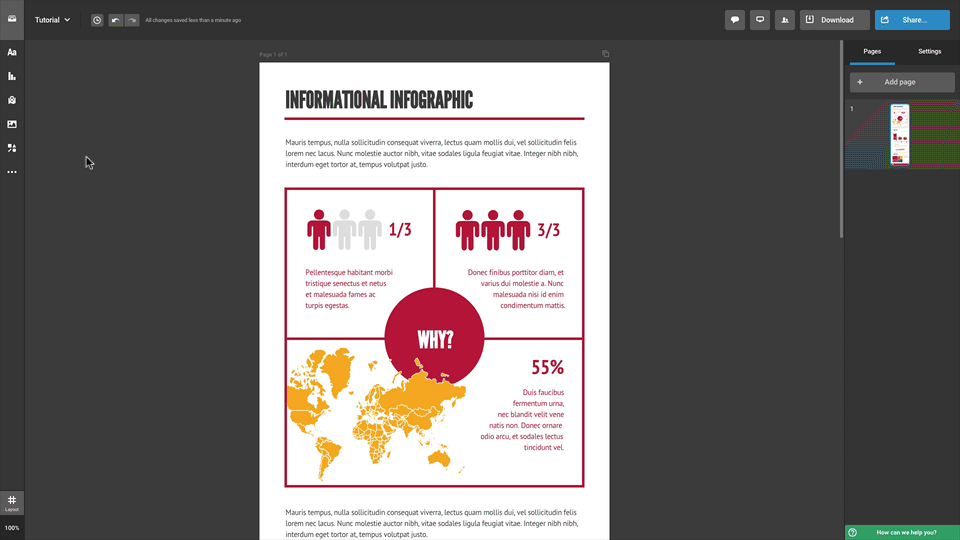
You can also layer your objects on the canvas by selecting Layers in the left side toolbar and dragging the object up or down in the popup window, depending on where you want them to be.