You can now spice up the images in your projects by adding filters and introducing additional adjustments.
- After you've added an image to your canvas, head over to the right-side settings panel and click on Filter & adjust.
- Select one of the filters available in the Filter tab.
- If you wish to introduce additional changes to the image, click on the Adjust tab. Here, you can blur the image, change its brightness, contrast, saturation, and hue, as well as add a vignette effect.
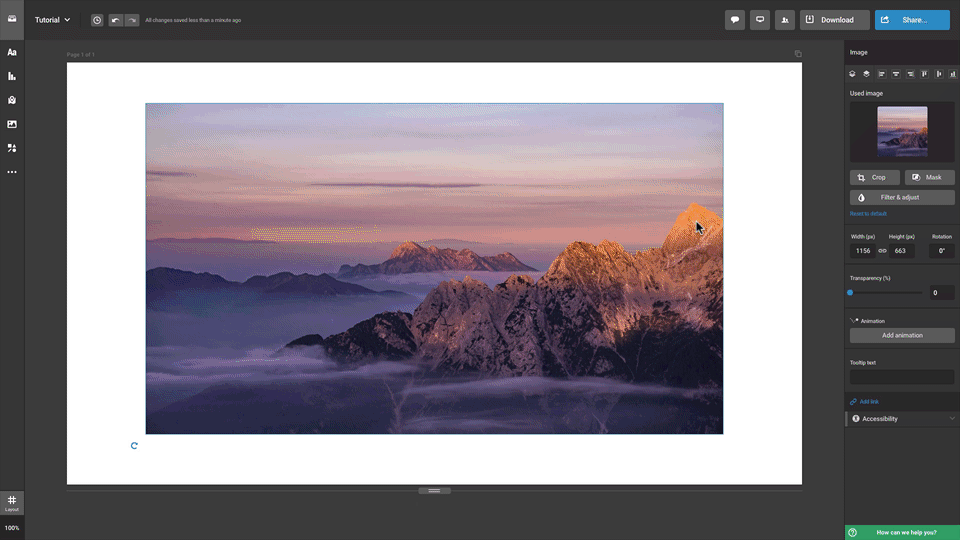
You can also change the image to a different one, retaining all of the adjustments you've introduced. To do so, head over to the Settings panel, hover over the image thumbnail and click on Change image. Select a new image from the graphics library or use one of your own uploads.