Add more style to your projects by using the filter and adjust options for background images. To add a filter to your background image:
- Click on the background image on the canvas and head over to the settings panel on the right. Select Filter & adjust.
- Select one of the filters available in the Filter tab.
- If you wish to introduce additional changes to the image, click on the Adjust tab. Here, you can blur the image, change its brightness, contrast, saturation, and hue, as well as add a vignette effect.
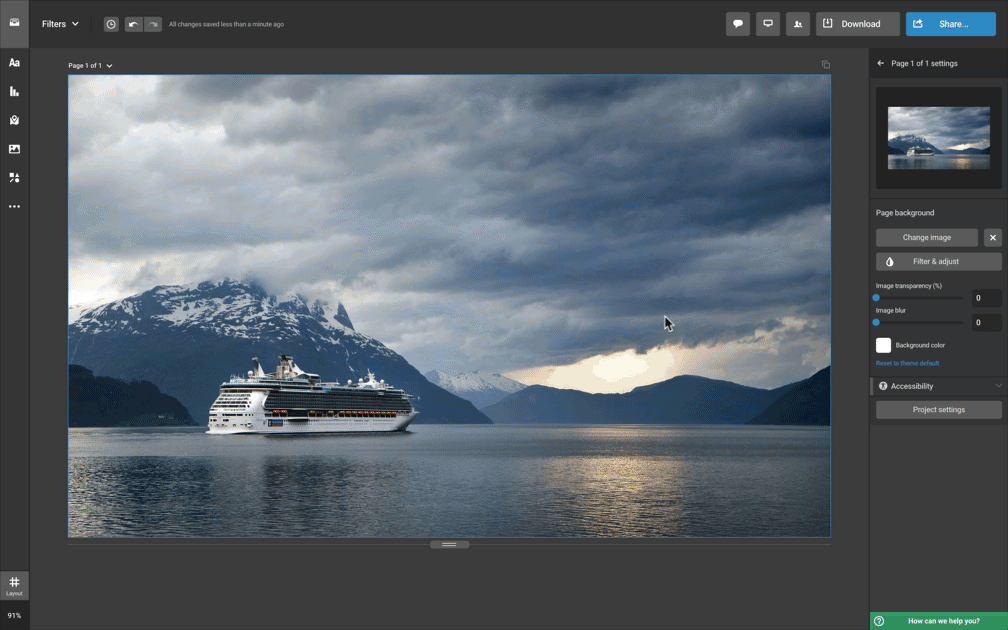
- You can also add a blur effect to your background image in the settings panel under Image blur.
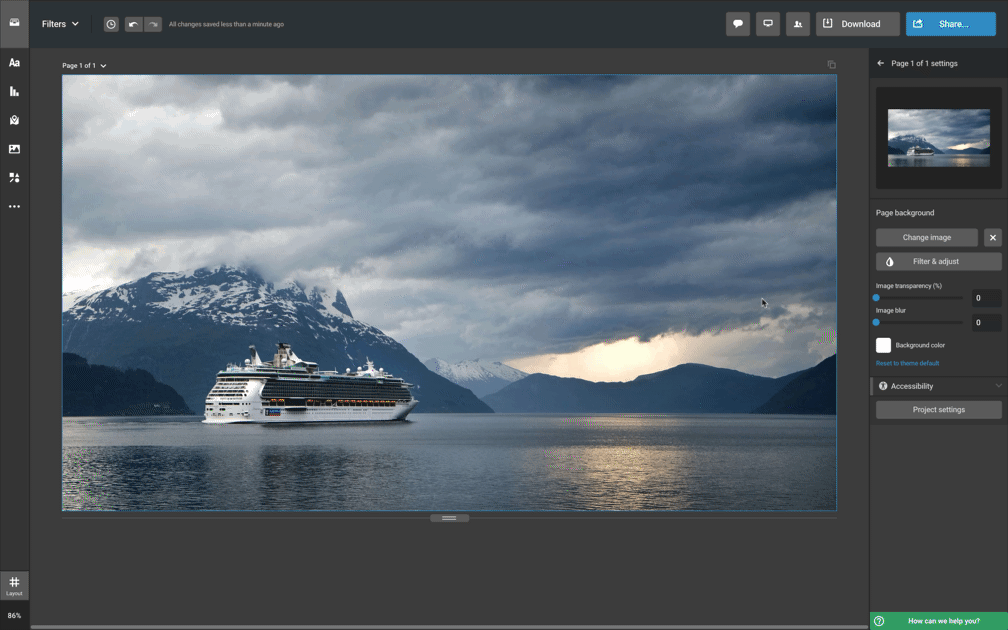
Click here to see how a background color, image, or shape can be added to your canvas.