You don't have to spend time copying single objects between projects if you wish to reuse the whole page – simply copy and paste the entire page with a few clicks, or duplicate pages within the same project.
Copying a page
If you're using a Mac:
- Click on the page you wish to copy so that none of the objects on it are selected. Use keyboard controls ⌘ + C to copy the page.
- Go to another template project and use keyboard controls ⌘ + V to paste the page. When copy-pasting a page to a different project, all of the objects will take up the formatting of the respective project.
If you're using a PC:
- Click on the page you wish to copy so that none of the objects on it are selected. Use keyboard controls Ctrl + C to copy the page.
- Go to another template project and use keyboard controls Ctrl + V to paste the page. When copy-pasting a page to a different project, all of the objects will take up the formatting of the respective project.
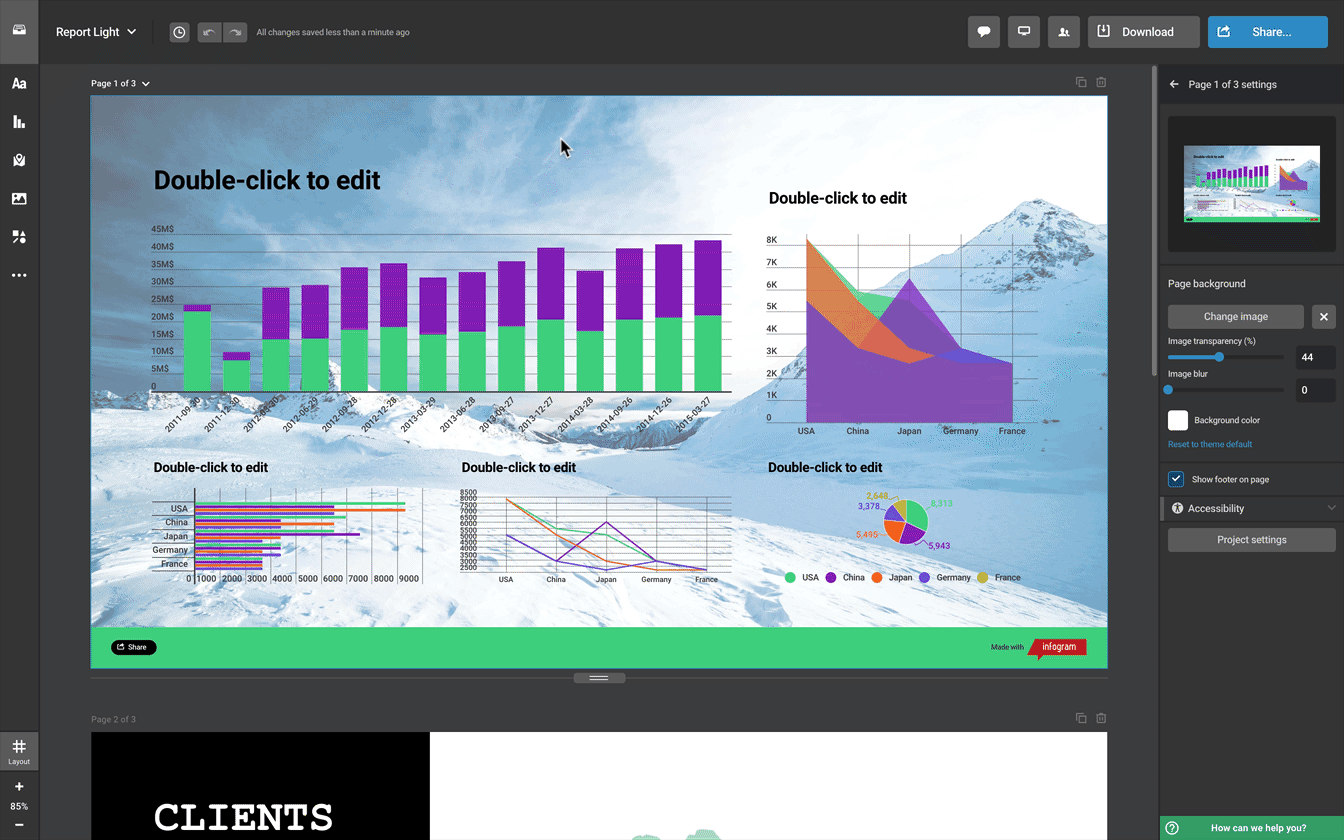
Duplicating a page
- Right-click on the page you wish to duplicate so that none of the objects on it are selected. Click on Duplicate and an identical page will be added to your project.
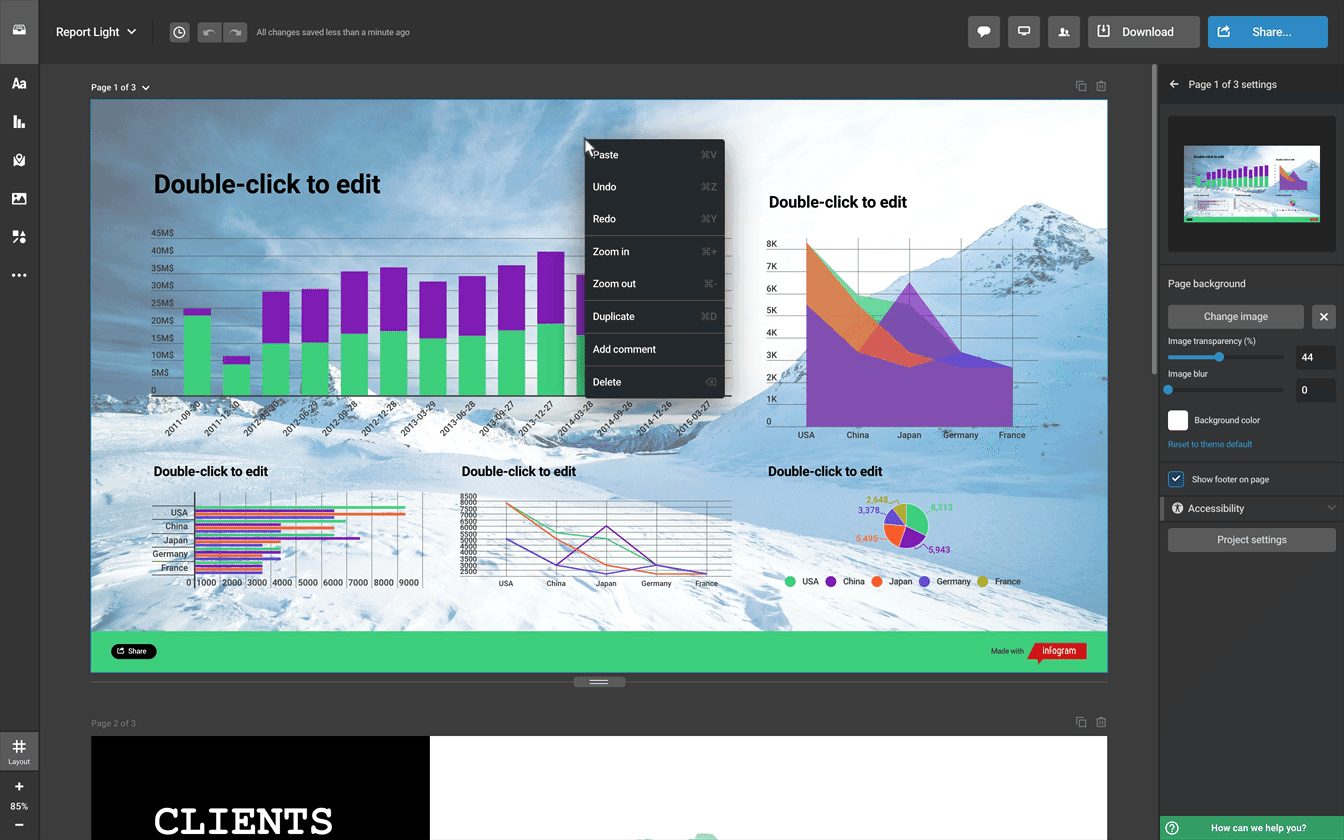
- The option to duplicate pages within a single project is also available in the project settings panel on the right.
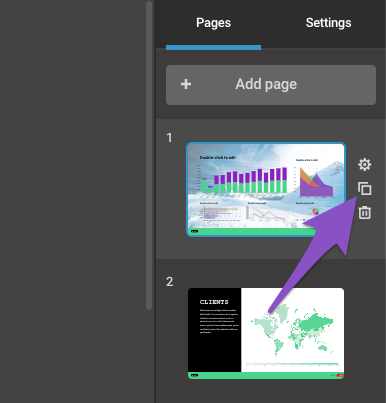
If you simply want to copy some objects between your projects, head over to the article on copying objects between projects and pages to find out how to do so.