Rounded corners on images tend to be more inviting and easier on the eye. With Infogram, you can change the radius of your image's corners with just a few simple clicks. Here's how!
- Add an image to your project: You can use an image from the stock library by selecting Add graphics in the left-side toolbar and then picking Images. Use the search bar at the top to look for images. If you'd like to upload your own image, select Add graphics in the toolbar on the left, expand the My uploads tab at the top and select Upload. You can use JPG, PNG, SVG, and GIF files.
- After you've added an image to the canvas, select it by clicking on it.
- In the right-side settings panel, move the Corner radius (%) slider to increase or decrease the radius. You can also type it in the text box next to the slider.
To learn more about image customization in Infogram, have a look at the articles of the Graphics and Images section of the knowledge base.