Get noticed and engage with your audience on a whole new level with videos created in Infogram! After creating your content, select the size of the video and set its duration, then hit download and showcase it on social networks and other platforms.
Who can use this feature?
Downloading your project as an MP4 video
- From the editor, click on the Download button at the top right corner of the page.
- Select MP4 at the top.
- Hit the Download (MP4) button on the right and wait for it to download.
Changing the size of the video
To change the size of your MP4 download, click on the dropdown under Video size. You can download the content as the actual size of the project or choose one of five other options.
Setting the frame duration
- To change the length of an individual frame, enter your preferred duration (in seconds) at the top right corner of the respective page.
- If you'd like all frames to be of the same length, you can set their duration in one go. Just click on Set duration for all frames in the panel on the right, and use the slider to change the length of the frames or type it manually in the text box.
- If you want to go back to the default frame lengths, click on Reset video duration to defaults.
Adding transitions to your video
If you have multiple pages that you'd like to export as a video file, you can pick from a list of transitions that will be played between your frames.
- Toggle on the option to Add page transitions in the panel on the right.
- Select the transition that you'd like to use by clicking on its thumbnail.
If you'd like to find out more about the various sharing and download options available with Infogram, check out the Share section of our knowledge base.