Keep your library clean and free up some space by deleting the projects you don’t need. You'll have 30 days to restore a deleted project, in case you have a change of mind.
Delete a project
- Hover over a project thumbnail in your library.
- Click the three dots icon to open the project menu.
- Select Delete and confirm the action.
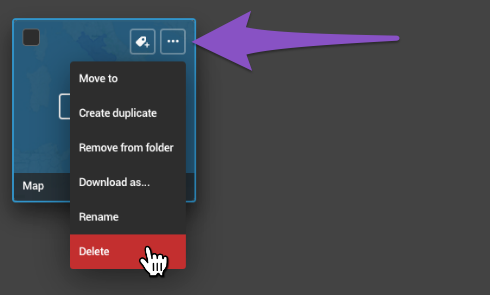
To delete several projects at a time, tick the checkboxes on their thumbnails and click on the bin icon. Confirm the action by clicking on Delete.
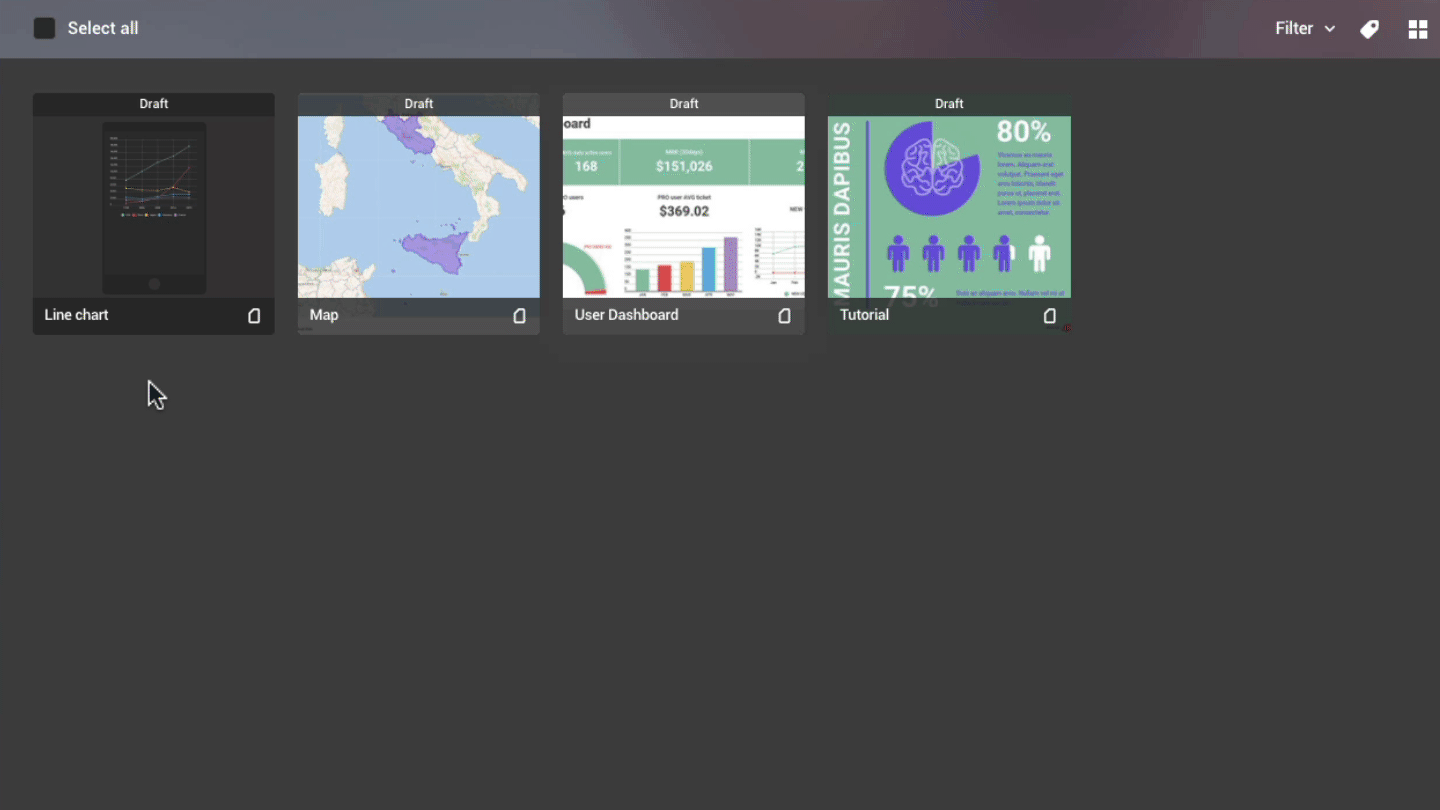 Note: All deleted projects will be stored in the Trash folder for 30 days before they are deleted permanently. Only when deleted permanently, will space in your library free up.
Note: All deleted projects will be stored in the Trash folder for 30 days before they are deleted permanently. Only when deleted permanently, will space in your library free up.
Restore your projects from the Trash folder
- Click on the Trash button in the panel on the left of the library.
- Hover over the project thumbnail and click Restore. The project will be moved to the All projects folder.
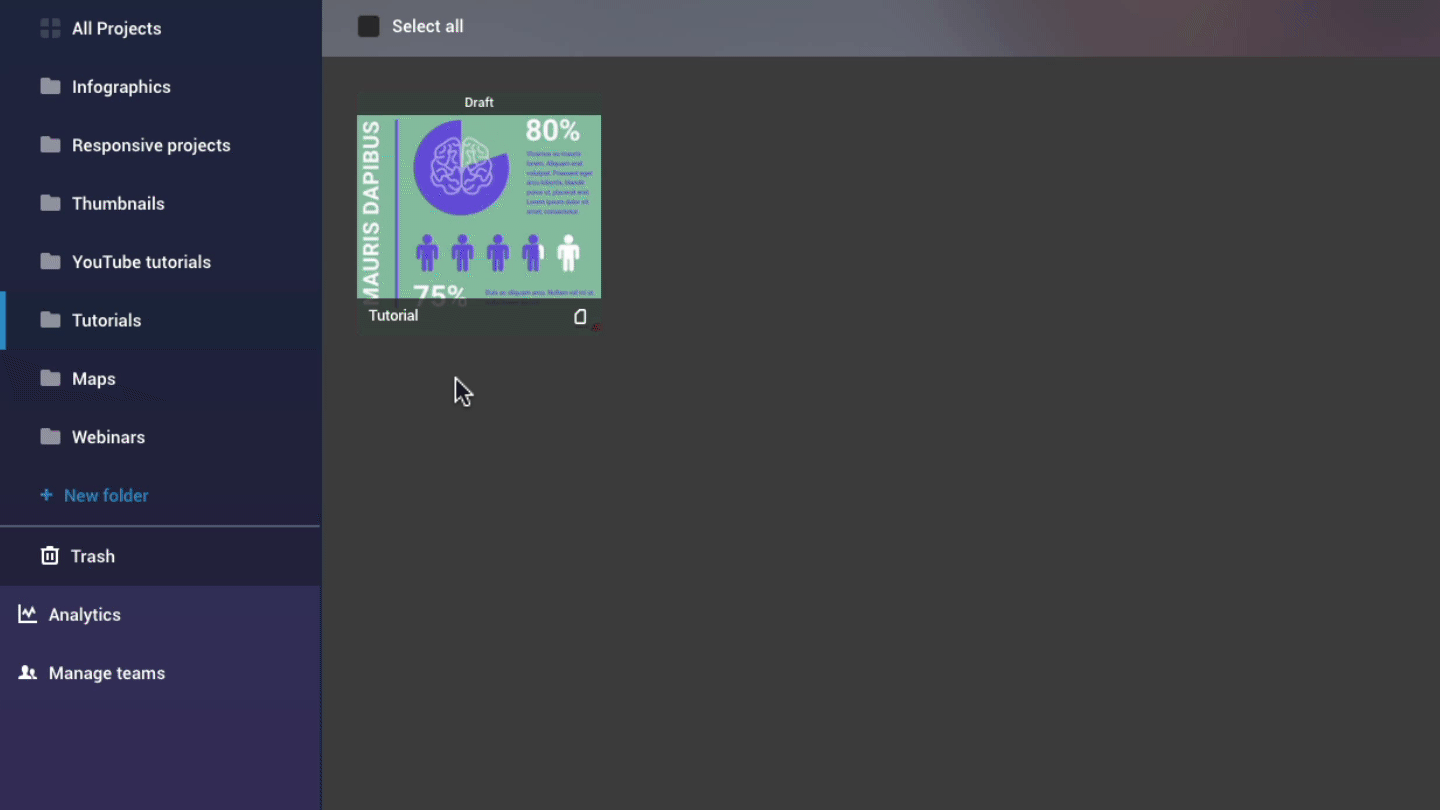
Delete projects permanently
- Click on the Trash button in the panel on the left of the library.
- Hover over the project thumbnail and click Delete.
Note: Once the project is deleted permanently, it will not be recoverable.