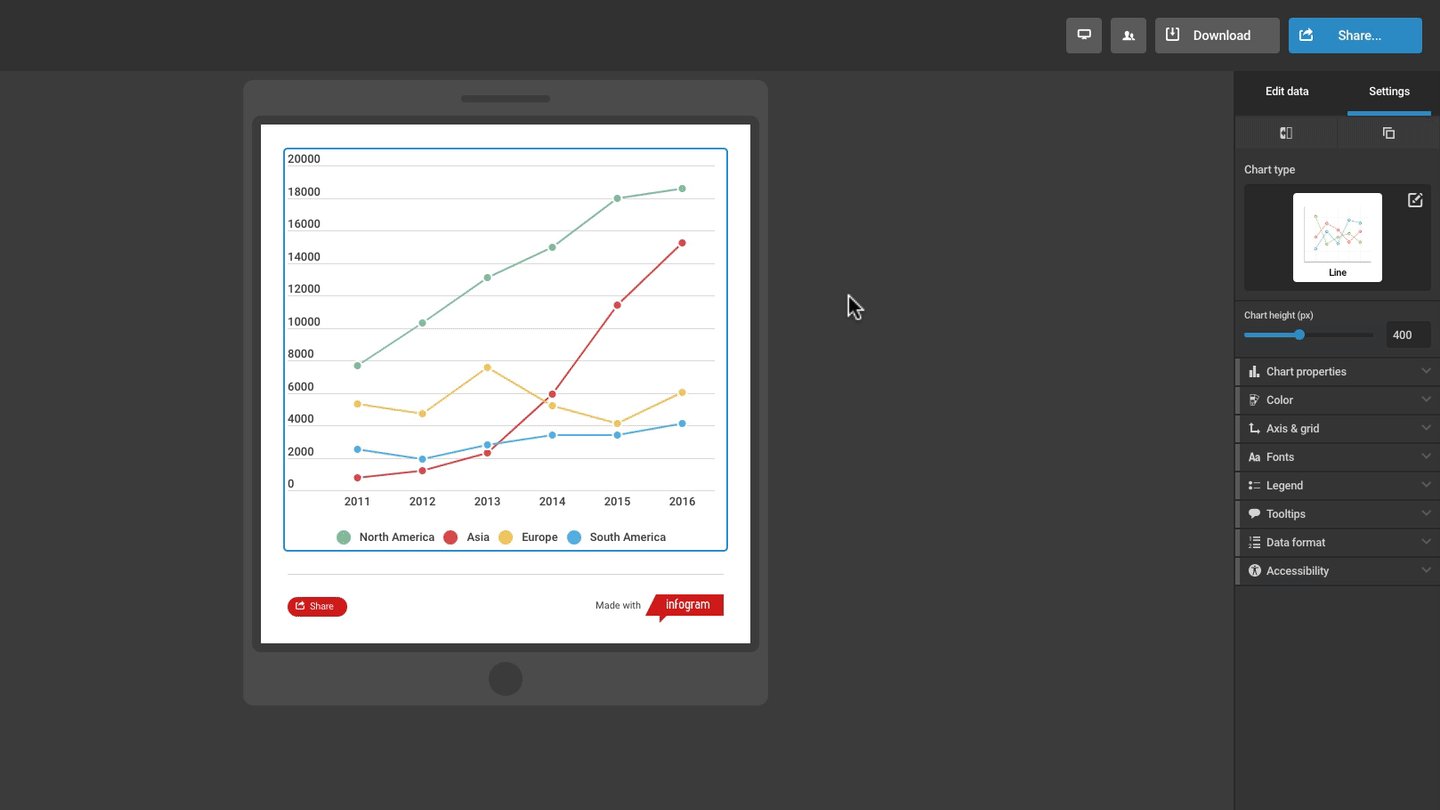Need to undo or redo any edits in your project? You can! When working on a template project, simply use the arrow buttons in the toolbar just above the canvas.
The ![]() left arrow allows you to undo and revert to a previous version of your project. The
left arrow allows you to undo and revert to a previous version of your project. The ![]() right arrow allows you to redo any edits. You can click the arrows several times to go back to where you started or to where you finished.
right arrow allows you to redo any edits. You can click the arrows several times to go back to where you started or to where you finished.
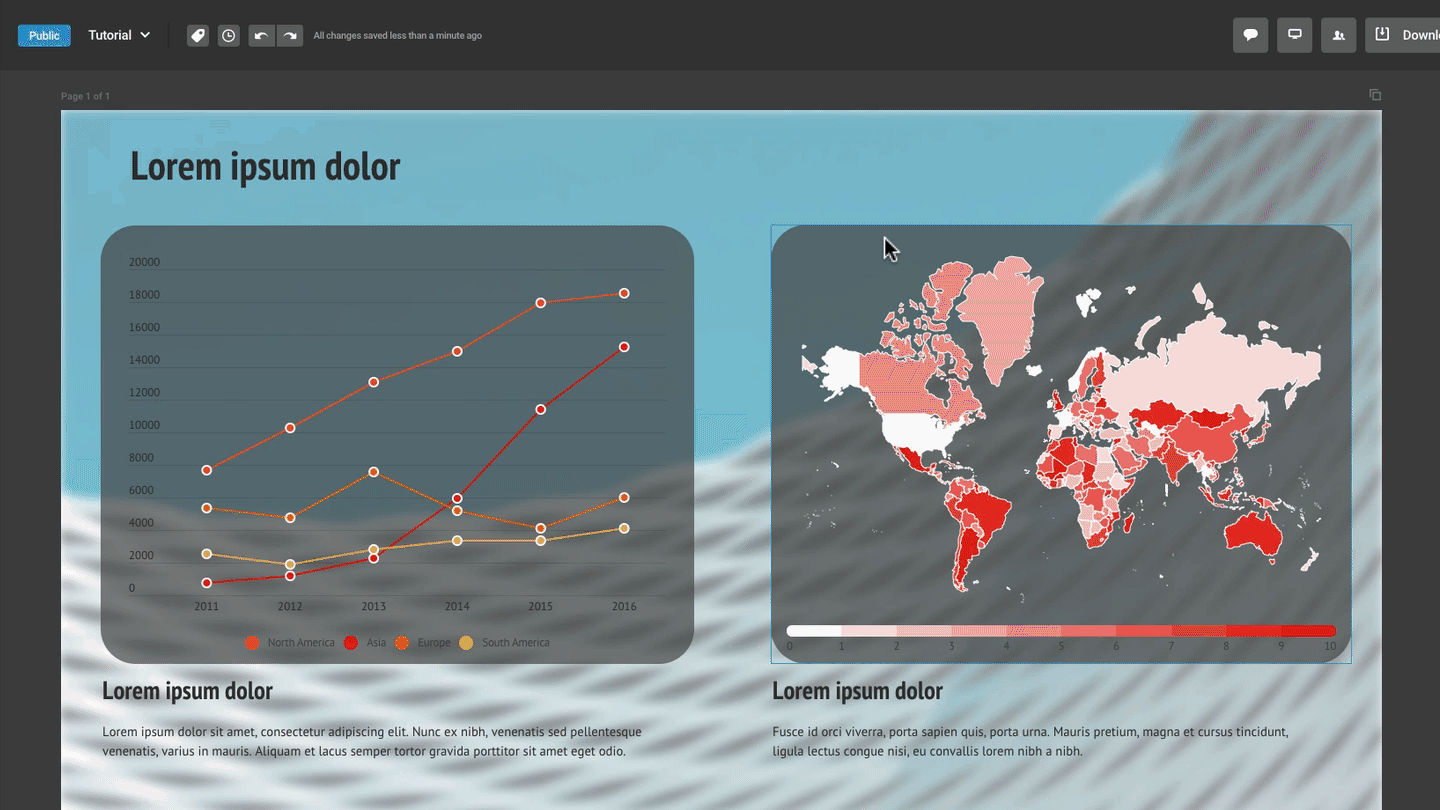
You can also use keyboard controls ⌘ + Z (on Mac) or Ctrl + Z (on Windows) to undo.
If you have started your project by clicking on the Responsive web and mobile layouts shortcut, after you delete a chart, map, text field or any other object from your canvas, a message will appear in its place allowing you to undo the last action. No other action history is available when working with responsive web and mobile layouts.