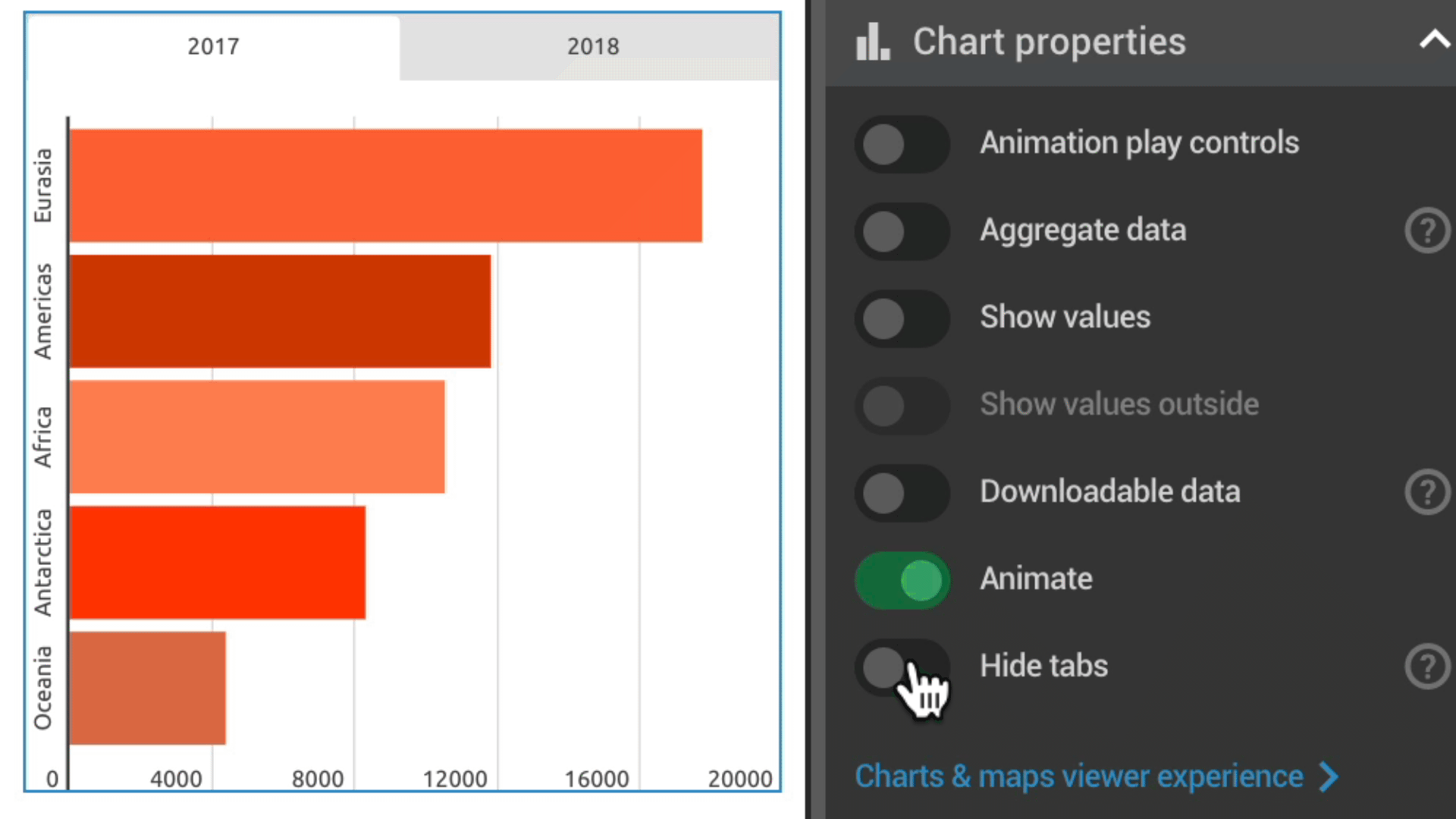This setting allows you to link charts by tab names and navigate through them simultaneously to create more engaging and interactive reports. Switching between multiple tabs is possible when charts, maps, and tables contain tabs with identical names.
Link objects by tab names
- Insert multiple columns or sheets into your data set to add tabs. Make sure to give related tabs the same name.
- Go to the project settings panel on the right, and select the option to Link charts by tab names under Project viewer experience.
You can also link charts and maps in the Share panel. After selecting Share... in the top right corner of the page, click on View experience and introduce the changes.
Hide tabs
- If you'd like to switch between tabs from only one object, you can hide the tabs of other charts and maps in the settings panel. Select a chart/map by clicking on it, expand the Chart properties or Map properties tab and toggle on the Hide tabs option.