Forget scanning through pages of a document looking for specific information. After you've created a multi-page project, you can link text, images, icons, shapes, charts, and maps to other pages or sections. You'll be redirected to your topic of interest in just one click.
Who can use this feature?
Link text, images, icons, and shapes to pages
- Highlight the text (if you're adding a link to some text within a text object) or click on the object you wish to hyperlink.
- In the settings panel on the right side of the editor, click Add link. You can also right-click on the object you want to link and select Add link.
- In the pop-up window, select Add link to another page.
- Click Choose page to select the page number. Use thumbnails for visual help.
- After choosing the page, click Apply. That's all there's to it! Go to project preview or open the published project to test this feature in action.
- To remove the connection, select the object you've hyperlinked and click Remove link in the settings panel on the right side of the editor.
Link charts and maps to pages
- Open the spreadsheet of your map/chart by double-clicking on it or by clicking Edit data in the settings panel on the right.
- Right-click on the cell you wish to add the link to.
- Select Add/change link from the menu.
- In the pop-up window, select Add link to another page.
- Click Choose page to select the page number. Use thumbnails for visual help.
- After choosing the page, click Apply.
Note: The cells you wish to link cannot be left blank.
- To remove the connection, right-click the hyperlinked cell in your chart or map and choose Add/change link. Click on Remove.
Note: If you delete a page that you've linked an object to, the link will be lost. Other pages and links, however, will remain intact.
Useful articles
- It's also possible to include URL links in your projects. With them, you can give your viewers additional insights on your data visualizations or even generate leads. To learn more, check out the article on redirecting your audience with URL links.
- To go a step further, link objects to specific tabs of the charts and maps you have in your project. Read the article on adding links to tabs of charts and maps to learn more.